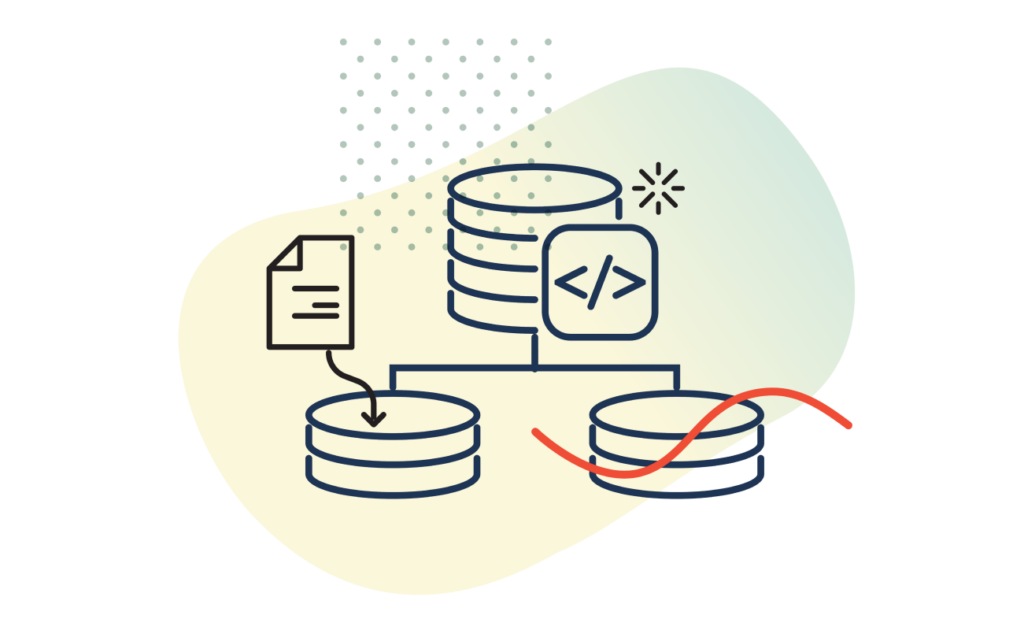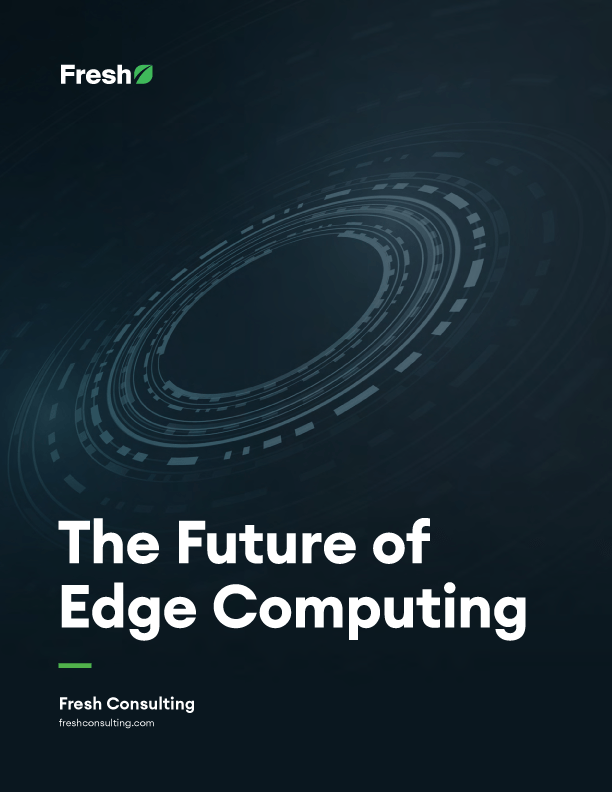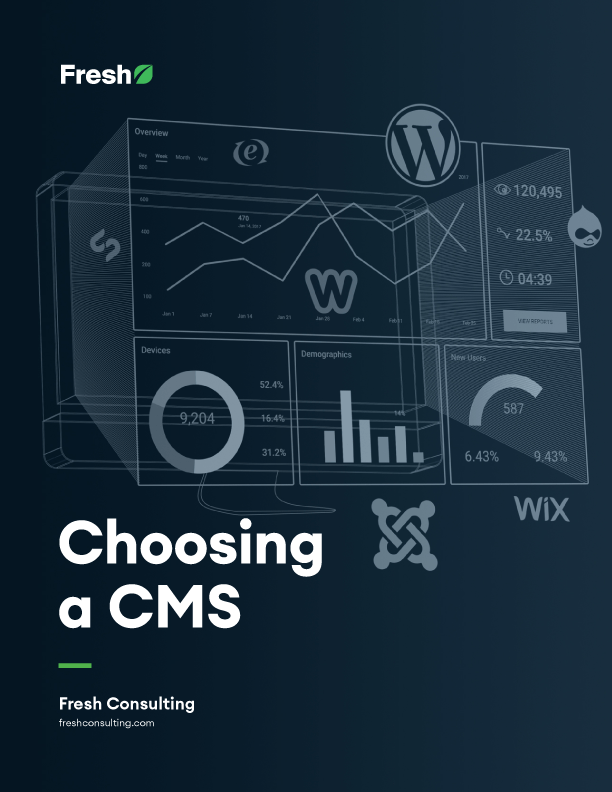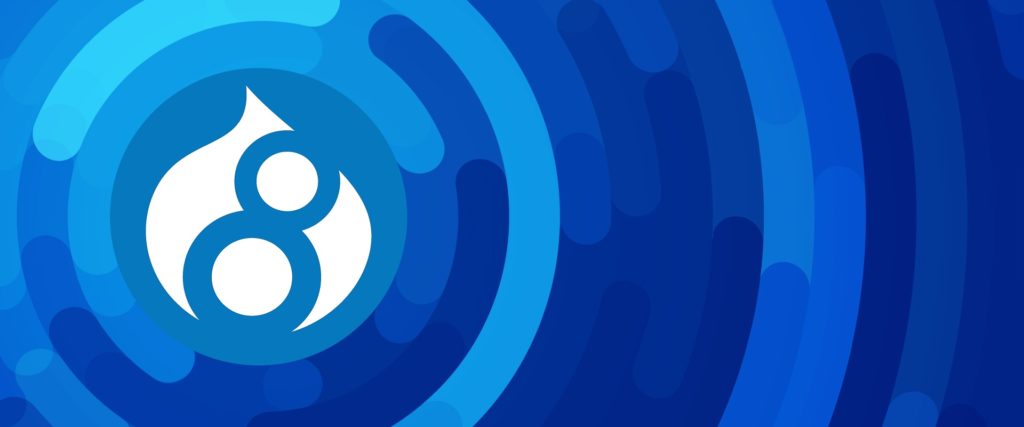Article
2 Alternate Configurations for Windows Azure Deployment

I’ve become a big fan of Windows Azure as a web application platform. One of my favorite features is that you can use GitHub or BitBucket as a repository source, and Azure will download, recompile, and deploy your solution whenever you commit changes to it.
By default, Azure deployments will grab the first web application project in your solution and use the release configuration contained in it for deployment. This may not be how your solution is configured or how you want to deploy the project. Fortunately, there are a couple of settings that allow you to change this.
To make these changes, log in to your Azure control panel, select your website, and then select the “Configure” option. From there, scroll down to the “App Settings” section and configure accordingly.
Use a Different Project
For one project, we kept a “webui” solution that was a static HTML site to demonstrate UI/UX for the customer. This project was not the first project in the solution. In order to have Azure deploy this project, I added the following setting:
Key: Project
Value: webui/webui.csproj
This told Azure to pull the code from that particular folder and use it for deployment. Since the .csproj file has all of the required files listed in it, it was able to compile and deploy without a problem. You can do the same by replacing the folder/project file name with your appropriate values.
Use the Debug Deployment Configuration
For this same project, I had a test database and URL setup and kept the appropriate web.config tranform values in my web.debug.config file. In order to have Azure compile with these values, I added the following setting:
Key: SCM_BUILD_ARGS
Value: -p:Configuration=Debug
If you’ve generated other web.config transform files, you can replace the “Debug” value with the appropriate transformation name.
That’s all there is to it. Save the settings, go back to your deployments section and click either the “Sync” or “Redeploy” buttons and your changes will show up momentarily.
By enabling these settings, there was no need to make any special file changes or to keep test values in a release configuration. We let the deployment tool work as it should. I hope this helps you with your Azure deployments!